Introduction
Getting started
Get answers to all your questions relating to Lexonik Cloud applications. This will be an ever-expanding resource as we grow and evolve. Browse the support site as you familiarize yourself with Lexonik Cloud for guidance and useful tips and tricks. The search bar at the top of the page can quickly identify the support material you need when you’re pushed for time. If you can’t find what you’re looking for then reach out to a member of the team who will be more than happy to help.
Quick start
Getting you into Lexonik Cloud at the speed of sound.
Joining Lexonik Cloud
Joining Lexonik Cloud is as simple as following the link in your invitation email to first create an account. Once your account is created, you will need to revisit the invitation email to accept the invitation to gain access to the organization. Where necessary, your account can be linked to multiple organizations and an invitation will be extended for each organization.
You only need to create an account once!
Once you have an account created, you will only need to accept the invitation in any subsequent emails.
On account creation you will be logged into Lexonik Cloud ready to begin.
Tip!
Having difficulties recognizing your email address? Check the email address you’re entering matches the email address we invited to the platform. Any deviations, however slight, will not pass our strict security checks, even capitalization.
The first step
Once logged in you will see all the apps and features on Lexonik Cloud that your organization and you have access to use.
Not seeing the apps or data you are looking for?
If you suspect you are missing access to an app or feature, then please contact your Account Manager.
A good place to start is to check your Lexonik Cloud account to make sure all information is up to date and verify your email address to ensure it is reachable for communication.
Basic usage
After you sign in to Lexonik Cloud, you can easily access apps, features and more. Do either of the following:
- On the Lexonik Cloud homescreen, click the app tile or feature you want to use.
Tip: You can also click within a tile — for example, click an assessment profile in the Assessments tile to open that record directly.
- On Lexonik Cloud, click the App Launcher button in the toolbar, then click another app or feature.
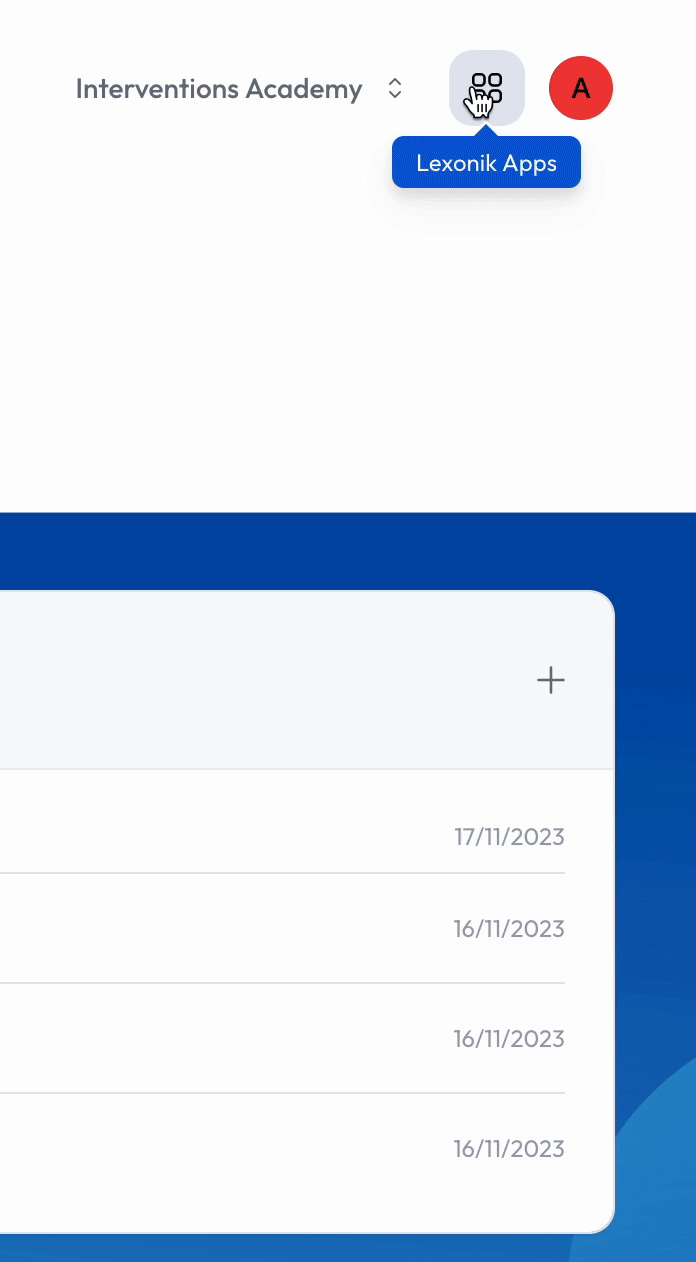
The Homescreen
On Lexonik Cloud, the homescreen allows you to easily access the apps and content you care about the most. You can click tiles to launch your favourite apps or features.
Sign out of Lexonik Cloud
Click your Lexonik Cloud Account button in the top right-hand corner of the Lexonik Cloud window, then do the following:
- Sign out from the browser you are using now: Choose Sign Out.