Assessments
Starting an assessment
Within the assessments app, you can create and manage assessment data for all programs at Lexonik.
Launch the assessments app
After you sign in to Lexonik Cloud, you can easily access the assessments app by either of the following steps:
- On the Lexonik Cloud homescreen, click the app tile.
Tip: You can also click within a tile — for example, click an assessment in the assessments tile to open that assessment profile directly.
- On Lexonik Cloud, click the App Launcher button in the toolbar, then click the icon for the assessments app.
Getting started
To start managing assessment data you first need to create an assessment profile.
Certain mandatory information is required for an assessment profile, first name, last name, and date of birth. Don't worry we're committed to protecting your data and no personal data is shared with Lexonik.
You should know!
Characteristics can also be attached to assessment profiles. Characteristics allow you to analyze your data and compare different learner groups eg: male v female.
Once an assessment profile is created, program data can be attached. Diagnostic data relates to Lexonik Leap and reading data relates to Lexonik Advance and Flex. Both forms of data can be attached to a single assessment profile.
Importing data
The importer can be used to quickly add multiple assessment profiles at once. From the create assessment page, attach your xls, xlsx or csv. file with the data you wish to upload.

The correct date format is essential for the import to be successful. For UK customers this date format is either DD/MM/YYYY or D/M/YYYY. For US customers this date format is MM/DD/YYYY or M/D/YYYY.
You should know!
The year column requires four digits in all formats. For example, UK format for the 1st of December 2023 should be 01/12/2023 or 1/12/2023. The US format for December 1st 2023 should be 12/01/2023 or 12/1/2023.
The import template can also be used to attach characteristic tags on creation. To attach a tag, enter the value 1 in the corresponding column.

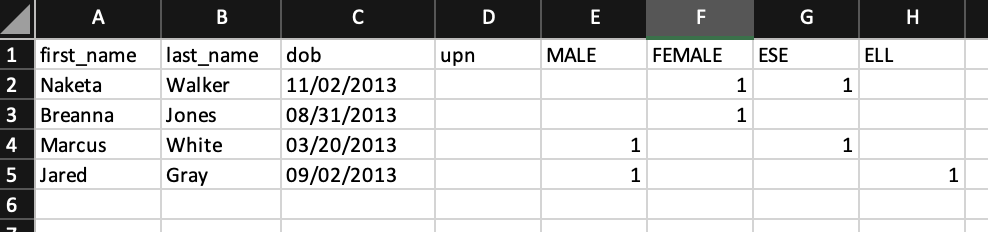
You can download the templates below:
Tip!
To avoid incompatibility issues, we recommend importing using xlsx. If using a csv file, please ensure date format and locale are set accordingly.
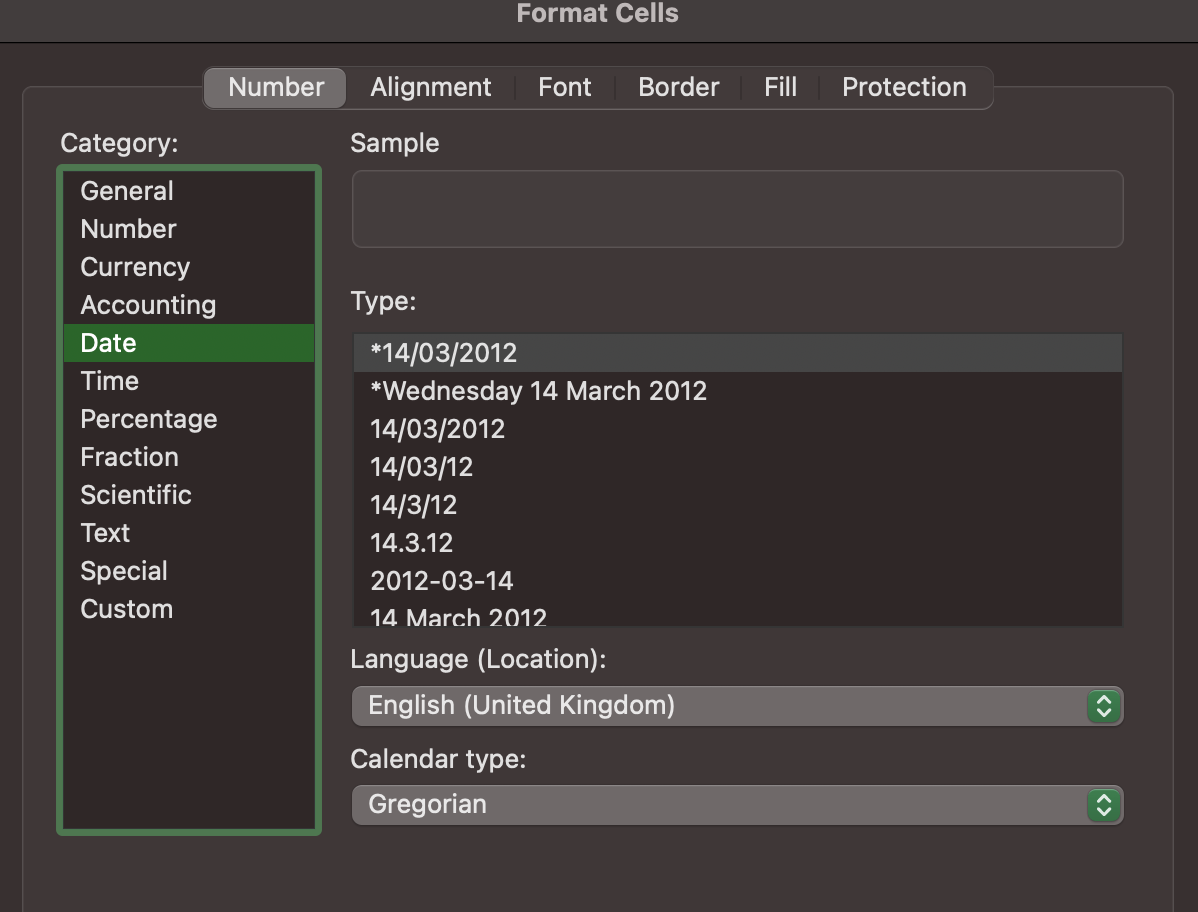
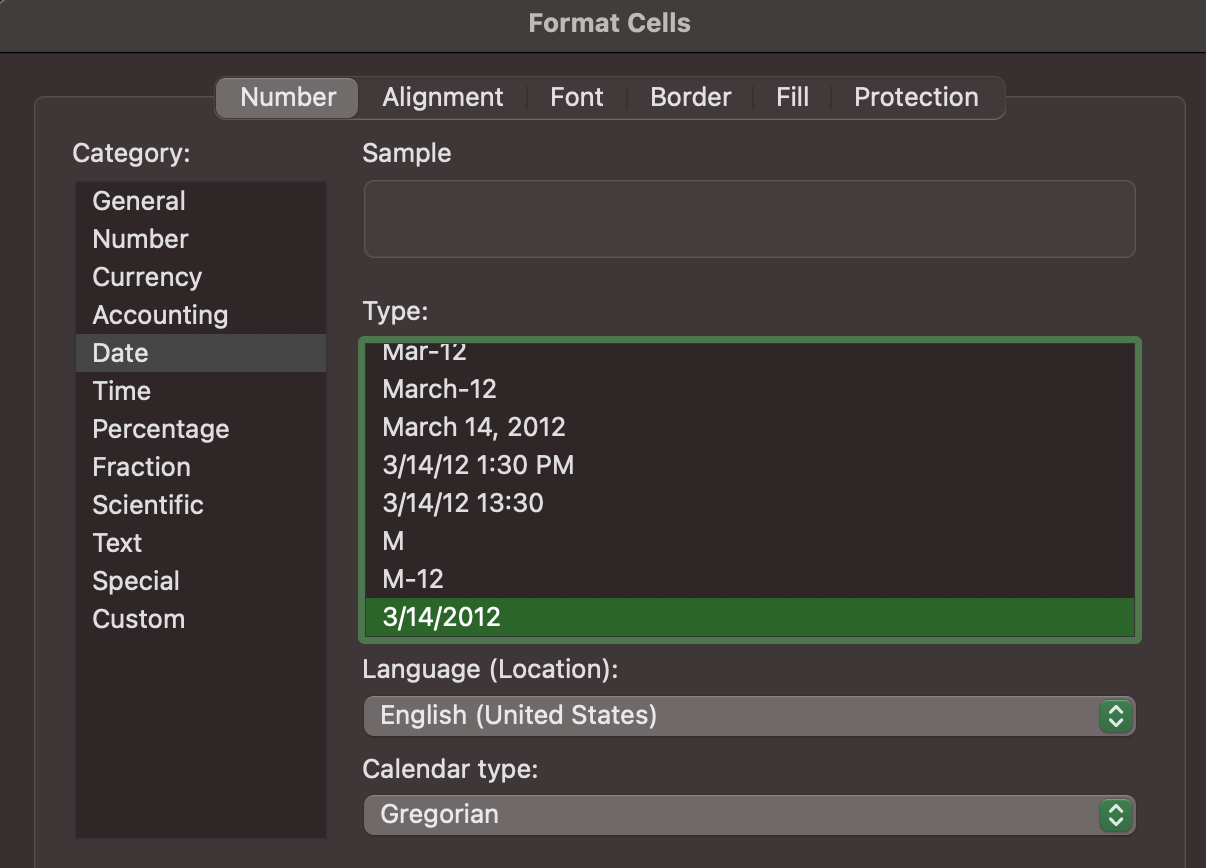
Overview of assessments
The app for assessments provides an overview page for assessment profiles with attached data, tags and characteristics. This gives you full control to organize and sort assessment records when required. The app provides features to filter and search for assessments.
You should know!
The most recently added record will appear at the top.
Finding an assessment
The assessments overview makes it easy to quickly find an assessment. The search function allows for searching of an assessment profile by first name and/or last name. The shortcuts to the right-hand side of the learner’s assessment profile allow you add or edit assessment data.

Viewing assessment profiles
Clicking on the assessment profile name will show a full record of the assessment and its data.